Learning the Amazon Alexa App
Things to fix and understand
- Rooms
- Living Room vrs Living Area
- Where devices are located
- Get them in the proper rooms
- Can the LG tv sets be included in the mix ?
- Learning which other apps and why they are needed, ie: wiz, hue/philips
Learning What’s on the Device Tab
- Devices button from the bottom
- from that option there are five buttons towards the top of the screen
- Echo & Alexa
- Lights
- Cameras
- Scenes
- All Devices
- reserve
Devices
- The following screen shot has the Devices page organized as follows:
- The Toolbar towards the top of the Devices screen
- with the following buttons: Echo & Alexa, Lights, Camera, Scenes, All Devices.
- Followed by two grey buttons, and sort of an ad or message box.
- Followed by a “Favorites” section
- Followed by a “Groups” section
- Followed by a “Speaker Groups” section
- Followed by a link to “Your Smart Home Settings”
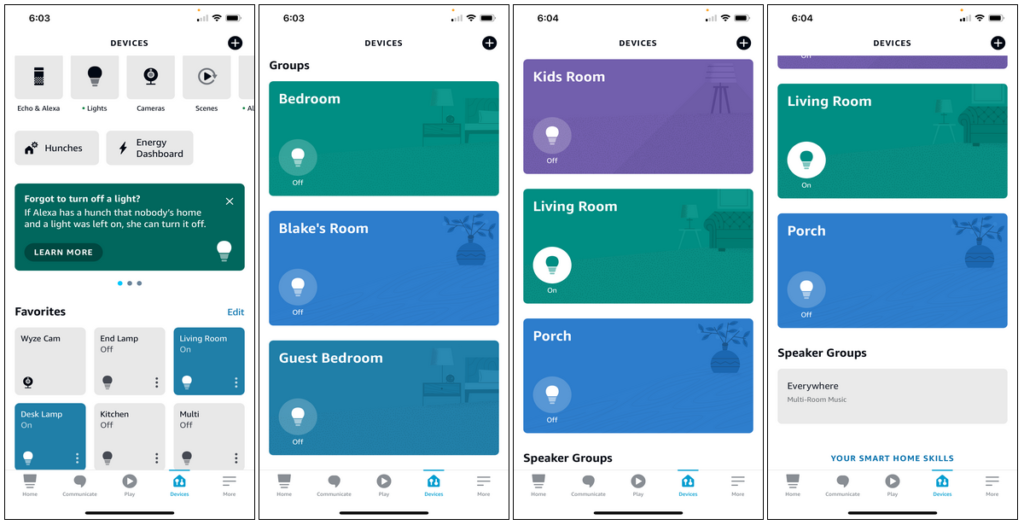
- The “Living Room” group consist of the following:
- an Echo Show device named: “Blake’s Echo Show”
- and two lights named “End Lamp” and “Desk”
- The “Guest Bedroom” group consist of the following:
- an Echo Dot device named: “Blake’s Echo Dot”
- and three lights named “A19 Daylight”, “A19 Daylight 2”, and “R20”
- The “Kids Room” group consist of the following:
- two lights named “A19 Daylight” and “A19 Daylight 2”
- The “Blake’s Room” group consist of the following:
- one light named “R20”
- The “Porch” group consist of the following:
- an Echo Dot device named: “Blake’s Echo”
- one light named “A21, color”
- The “Bedroom” group consist of the following:
- an Echo Dot device named: “Blake’s 2nd Echo Dot”
- two lights named “Kitchen” and “Multi”
Echo & Alexa
- Echo & Alexa
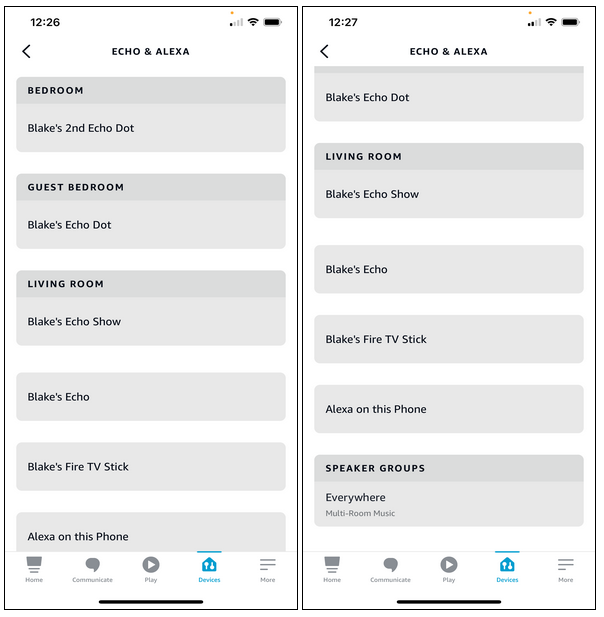
- Lights
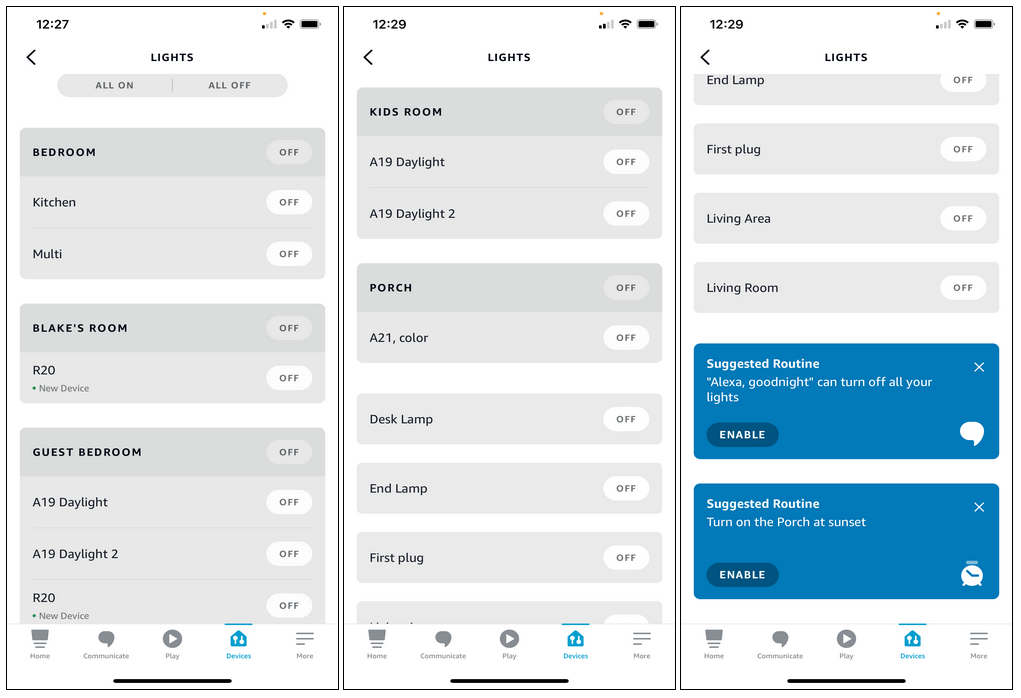
- Cameras
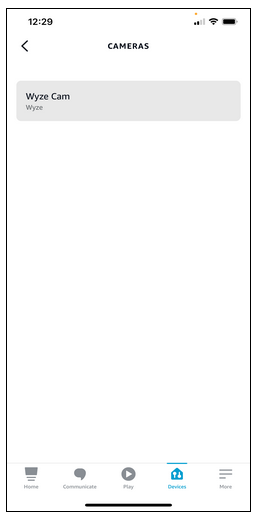
- Scenes
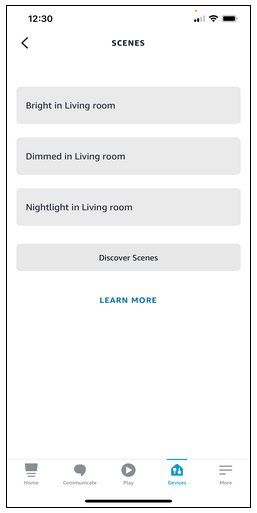
- All Devices
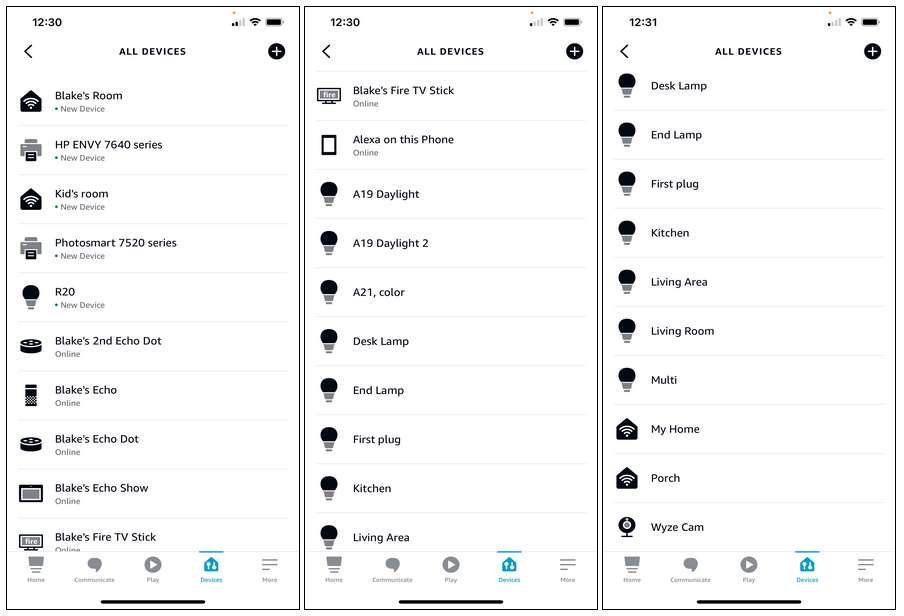
- reserve
- reserve